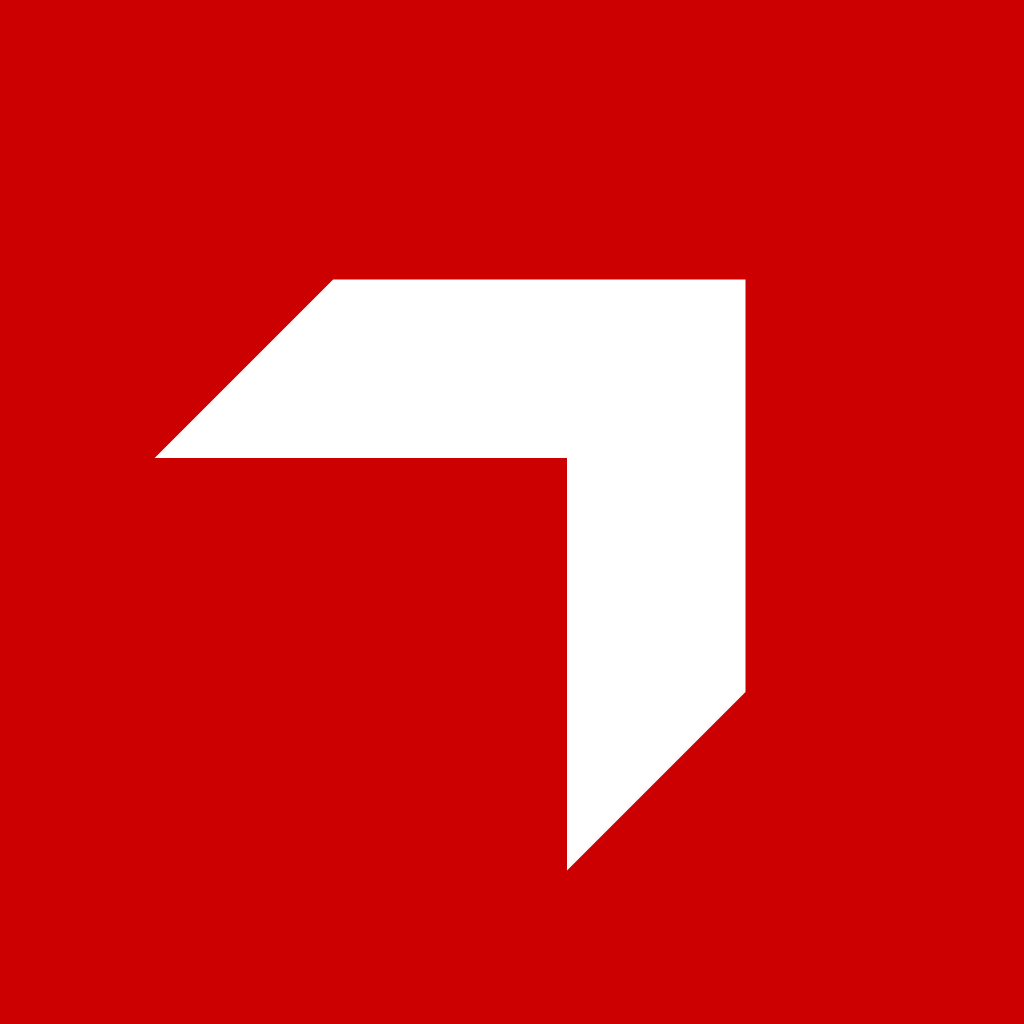Appearance
Multimedia Selector Apps
Multimedia selector apps allow third-party applications to provide custom content sources in the Canvas UI content selector.
App Configuration
To create a multimedia selector app, add multimedia_selector to the provide array in your app.json:
json
{
"name": "my-multimedia-app",
"display_name": "My Media App",
"provide": ["multimedia_selector"],
"module": {
"ui_app": {
"enabled": true,
"entry": "index.html"
}
}
}Communication Protocol
Multimedia selector apps communicate with the Canvas UI content selector through a global initialize function.
Initialization
Canvas UI will call the initialize function on your app's window object when the iframe loads:
javascript
window.initialize = function(context, callback) {
// context contains:
// {
// context: 'contentSelector',
// appId: 'your-app-id'
// }
// Set up your app
initializeApp(context)
// Use the callback to send items back to Canvas UI
window.sendItem = function(item) {
callback({
type: 'add-item',
item: item
})
}
// Or send multiple items
window.sendItems = function(items) {
callback({
type: 'add-items',
items: items
})
}
}Example Implementation
html
<!DOCTYPE html>
<html>
<head>
<title>My Multimedia Selector</title>
</head>
<body>
<div id="app">
<!-- Your content UI here -->
</div>
<script>
// Define the initialize function that Canvas UI will call
window.initialize = function(context, callback) {
console.log('Multimedia selector initialized with context:', context)
// Store the callback for later use
window.canvasCallback = callback
// Initialize your app
loadContent()
setupUI()
}
// Function to send selected item to Canvas UI
function selectItem(item) {
if (window.canvasCallback) {
window.canvasCallback({
type: 'add-item',
item: {
id: item.id,
name: item.name,
thumbnailUrl: item.thumbnail,
url: item.url,
type: item.type, // 'image' or 'video'
source: 'my-multimedia-app'
}
})
}
}
// Function to send multiple items
function selectMultipleItems(items) {
if (window.canvasCallback) {
window.canvasCallback({
type: 'add-items',
items: items.map(item => ({
id: item.id,
name: item.name,
thumbnailUrl: item.thumbnail,
url: item.url,
type: item.type,
source: 'my-multimedia-app'
}))
})
}
}
</script>
</body>
</html>Item Format
Each multimedia item should have the following properties:
id(string): Unique identifier for the itemname(string): Display name for the itemthumbnailUrl(string): URL for the thumbnail imageurl(string): URL for the full-size media filetype(string): Either 'image' or 'video'source(string): Identifier of your app
Best Practices
- Always check if the callback exists before using it
- Handle errors gracefully and provide user feedback
- Optimize thumbnail loading for performance
- Support both single and batch item selection
- Provide clear visual indicators for selected items
- Consider implementing search and filtering capabilities